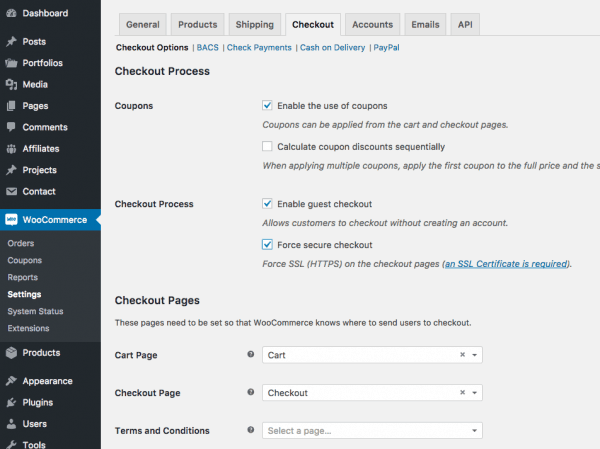How To Add Terms and Conditions Checkbox At WooCommerce Checkout Page
Adding Terms and Conditions Checkbox at WooCommerce Checkout page
One of the most frequently asked questions from my e-commerce site clients is – how to add a Terms and Conditions checkbox at WooCommerce checkout page so that their customers have read (and agree) before checkout.
Here’s how you can accomplish that :
- Log in to your WordPress dashboard.
- Add a new page ie. Terms and Conditions with your details.
- WooCommerce > Settings > Checkout > Checkout Pages > Terms and Conditions > and select the page you created in step 2.
That’s it! Done. Now the T&C page will appear under the Billing Details on the Checkout page as a checkbox saying “I have read and accept the terms and conditions” which the customer must now agree before proceeding to payment.
It is also best practice to add any terms and conditions under FAQ or footer of your site.