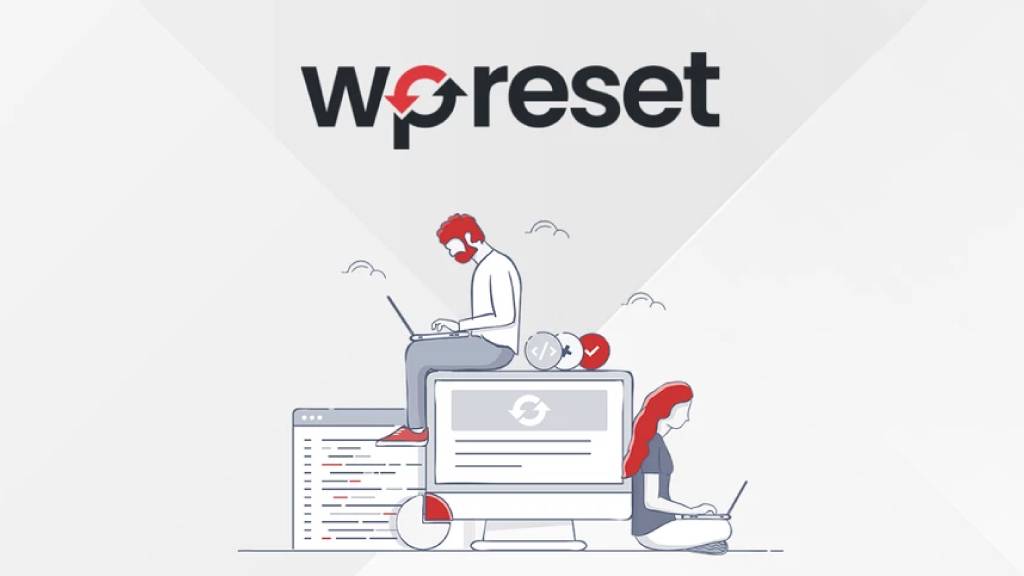How To Install WordPress on Localhost (Server2Go)
Here’s the step-by-step procedure on how to install WordPress on local web server (created by Server2Go).
First, you’d need to download the latest version of WordPress at https://wordpress.org/download/ ie. wordpress-x.x.x.zip to your desktop.
Unzip it and you’ll have a folder/directory wordpress on your desktop. Copy this entire directory to the Server2Go directory (ie. in the flash drive).
Rename the htdocs directory to htdocs_old and wordpress to be the new htdocs. So now, your new htdocs directory structure will resumes that of WordPress :

Then, you can start to install WordPress by going to https://127.0.0.1:4001/ (or https://127.0.0.1:4001/wp-admin/setup-config.php) and follow through the installation steps :
Language : English (United States)
Database Name : wpdb
Username : wpdbuser
Password : password
Database Host : localhost
Table Prefix : wp_
Submit > Run the install
Site Title : Your WordPress Site Title
Username : admin
Password (twice) : password
Your E-mail : [email protected]
Privacy : Ticked (default)
There you go, your new WordPress is up! To log into your newly created WordPress’s Dashboard, go to https://127.0.0.1:4001/wp-admin and log in with the username and password which you’ve entered earlier.