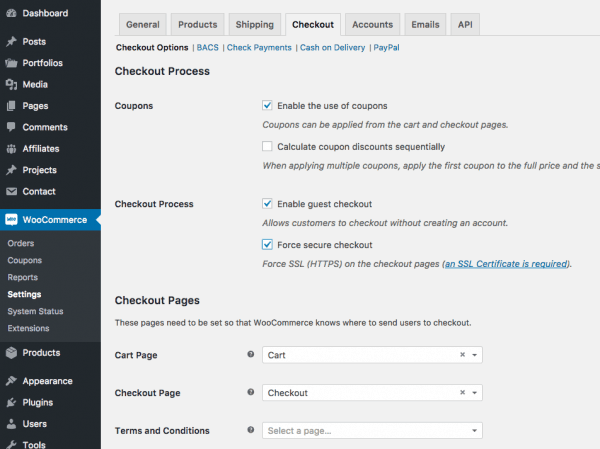How To Backup WordPress and Migrate WordPress To New Hosting
With so many methods and plugins I’ve tried to backup WordPress and migrate WordPress to new cPanel, only 2 of the plugins (really) work – (1) the free Duplicator plugin and (2) paid Backup Buddy.
In this post, I’ll cover how to use Backup Buddy to backup and migrate WordPress to new cPanel hosting.
1. With Backup Buddy installed and activated in your “old” WordPress, just create a password ie. BACKBACK in the Quick Setup Wizard. Click “Save Settings”.
2. After a couple of minutes, the backup is done! Download the backup file to your Desktop. The backup file’s name would be something like backup-yourdomain_com-2015_03_28-02_01am-full-xxxxxxxx.zip.
3. Dashboard > BackupBuddy > Restore / Migrate > Download importbuddy.php (you’ll need this to restore your WordPress on new hosting later).
4. Now it’s time to switch the DNS of the domain to the new hosting. Here’s how I do it in my NameCheap which is my domain registrar.
It may take up to 24 hours for the changes to take effect. You can easily check with https://intodns.com/sgmobilesites.com :
Yeap, the nameservers are updated. Double confirm now by checking the domain (which should be at the new cPanel hosting) :
(Although intodns shows it’s already updated to the new nameservers, it took several hours here to see the above Index of page)
5. Upload the 2 files downloaded from step 2 & 3 to the public_html folder of the new cPanel hosting. You can use FTP client ie. Filezilla or cPanel’s File Manager to do that.
6. Before restoring, you’d need to create MySQL database and username with cPanel’s MySQL Database. You’ll need to tied the database and username together with All Privileges.
7. Go to your browser and go to the domain name ie. https://sgmobilesites.com and click on importbuddy.php.
8. Authenticate by entering your ImportBuddy password (the one you’ve set in step 3). Select the .zip file (there’s only one though) and “Restore Backup”.
9. Enter the new database information and proceed.
10. Follow through the instruction including deleting away the .zip file and importbuddy.php etc. That’s it. Your site is now migrated to the new cPanel hosting.