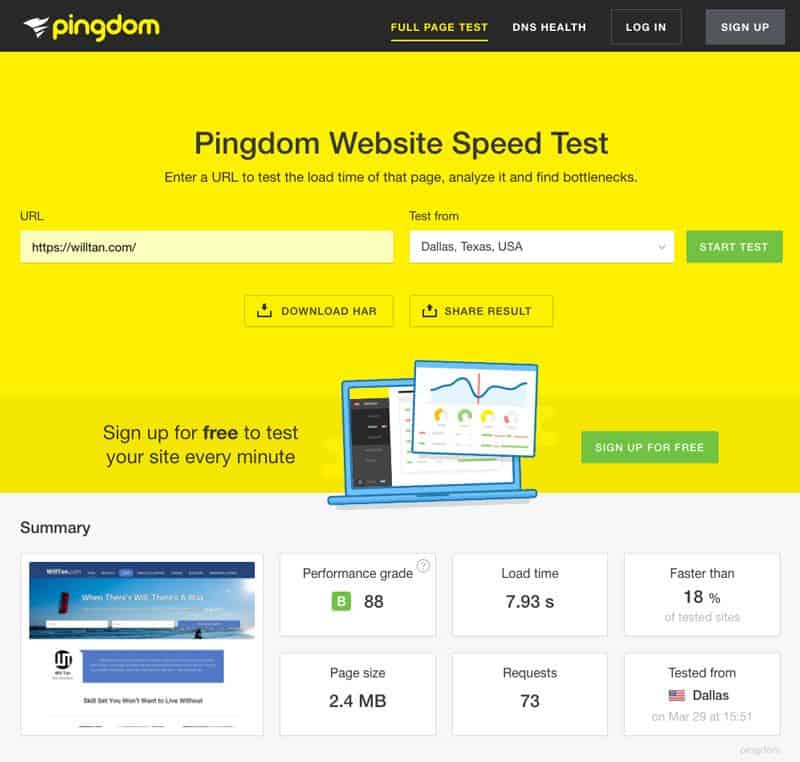PSD To WordPress Conversion – Get a Responsive and Interactive WordPress Site
PSD To WordPress Conversion – Get a Responsive and Interactive WordPress Site
Whether you are a freelancer or a business owner, a website is an integral part of your success strategy. For consolidating a good position in online marketplace, you need an incredibly well designed website. Fortunately, WordPress, the power machine that drives more than 26% of all the websites on the Internet makes launching a website, a cake walk especially if you have no knowledge of programming or worse you are someone with a non-technical background. Luckily, WordPress is developed to be the ultimate Content Management System or CMS that can be used to make a blog, business website, ecommerce store or portfolio website,without any need to write a single line of code.
Internet is rapidly changing with more emphasis on responsive website design and more secured features. With WordPress all these building up scenarios can be easily integrated, but doing the same with your existing website is a tough nut to crack. I always recommend my clients to shift to WordPress because they don’t have to worry about losing their identity as a brand. WordPress conversion is rather easy and with little tweaks you can switch to WordPress.
What is WordPress?
I see some eyebrows raised when the word WordPress is read. Let me provide you a quick and easy to understand introduction to this ultimate CMS. Owning 59% of the CMS market, WordPress is the leading open source platform (which means it is absolutely free) that is used in more than 26% of all the websites present on the internet.
Reasons to use WordPress are many, but to name a few it is a free platform, very low maintenance and easy to set up, tremendous scope of expansion and designed for everyone (not just code geeks). Converting PSD to WordPress is not that easy process and requires basic knowledge of HTML, CSS, JavaScript and PHP. However, if you have a knack for learning new concepts and like to be creative then with little effort you can master the art of PSD to WordPress conversion. In the following guide I have tried to provide you with easy to follow efficient steps.
PSD To WordPress Conversion
Usually it is a good idea to hire a web development expert to do the PSD to WordPress conversion. I personally find it better for my clients as most people do not understand the scope of their WordPress website fully. This makes them vulnerable to most commonly committed mistakes during WordPress conversion. Anyhow, I will try to make the conversion steps in this guide simple and will base my WordPress conversion on use of tools that will eradicate the common mistakes.
The process is easy, but you need to follow it in the mentioned sequence only. You will start converting the PSD files and will add the required WordPress plugins and tags in a systematic way. And before you know it your PSD will be converted to WordPress.
Without further ado, let’s begin.
Step 1- Slice the PSD
Your original PSD file is a large single image file, for successful WordPress conversion you need to slice and divide it into smaller design files. Each of the multiple design files that will be created will have their own functionality, that brought together will make your WordPress website.
The tool you will be using to slice and layer the PSD files, you will use Adobe Photoshop. Here you will need to take your time and learn how to use Photoshop for layering and slicing. Precision is necessary while slicing the PSD and even little errors will cause the separate design files not to fit together. For learning slicing, here is a tutorial from Adobe.
Step 2-Creating the style sheet and index file
No matter what technology or programming language a website is based on, two critical files it needs to make the design functional are the index.html file and the style.css file. The images you sliced in the above step will be converted into the HTML format so that the web server can identify them and the CSS file will be used to style them. You need to learn the basics of HTML and CSS to create these files.
Note-I will advise you to learn Adobe Dreamweaver, a highly robust web design and development application.
Step 3-Modify index.html file according to WordPress
The index.html file you will create is an independent file with no compatibility for WordPress. PSD to WordPress conversion will require modification of the index file according to WordPress theme to accommodate functionality to support WordPress plugins and other related tools.
The index.html file you have available right now has all the code in HTML format in just one file, you need to break it down into WordPress site files namely index.php, archive.php, footer.php, header.php, sidebar.php and other relevant files.
This step is frustrating even for the most experienced web designers. I strongly recommend you to go through this Theme Handbook by WordPress.
Step 4 – Adding WordPress Tags
One of the main features of WordPress is the availability of uncountable plugins to expand its functionality. You do not need to add codes for plugins, just the required tags so that your PSD to WordPress site can easily identify and integrate the functionality of the plugins in its design.
Here is a complete list of WordPress template tags that will help you to add the necessary tags to build up the WordPress theme. Once you integrate the tags in PHP code, your theme will be ready for launch.
Bonus Step- Embedding Functionality
Now you have successfully converted your PSD to WordPress and your site is now powered by the most robust CMS on the planet. But, you are not done yet. Seldom, at this step you have a website with all the functionality you will want.
WordPress makes adding functionality or modifying the existing one infinitely easy. All you have to do is to install the plugin from the WordPress dashboard for the required functionality and voila. No more getting your hands dirty coding every single functionality!
Hope my PSD to WordPress conversion guide sets you on the right path to transfer your website to WordPress. If at any step you require assistance, I am always available.