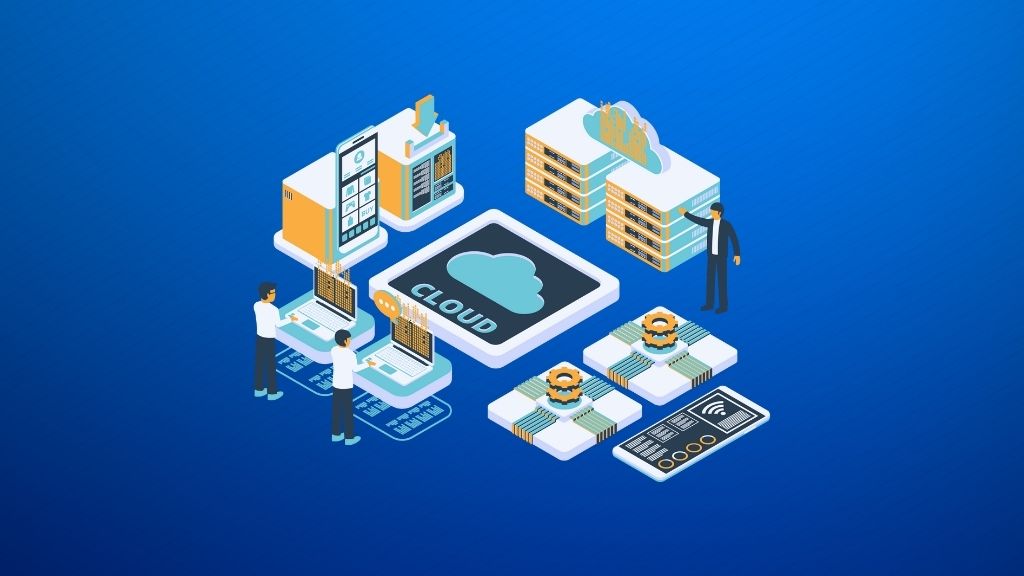How To Create eCommerce Website with WordPress – Part 1
You can easily transform the versatile and popular WordPress into professional fully-featured ecommerce website (aka blogshop or eshop) that even include an inbuilt inventory management system.
Assuming you’ve just setup your WordPress – if not, refer to my previous post on How to install WordPress.
First, log in to your WordPress Dashboard ie. https://127.0.0.1/wordpress/wp-admin (or /wp-login.php).
WordPress is extremely versatile because of its theme and plugin architecture. The theme take care of the visual aesthetic aspect of the WordPress site while plugins can be easily added to increase its functionality.
I’d also recommend you to change to a nice premium ecommerce WordPress theme from WooThemes, Templatics or Elegant Themes. You can try the free Storefront theme from WooThemes (since we’ll be using WooThemes’s WooCommerce) – Dashboard > Appearance > Themes > Add New > Search “storefront” > Install > Activate.
To include full ecommerce functionality into WordPress, you need to add in ecommerce plugin – the best, and leading, ecommerce plugin is none other than the popular WooCommerce plugin which is free from WooThemes (https://www.woothemes.com/woocommerce/).
Install it manually by FTP/uploading the unzipped woocommerce directory to the USB flash drive’s xampp/apps/wordpress/htdocs/wp-content/plugins and manually activate it at Dashboard > Plugins / Installed Plugins.
You’d also see the default Bitnami WordPress installation comes with many built-in plugins. I’d recommend to delete all of them (except woocommerce). Activate the woocommerce plugin.
Once you’ve activated the WooCommerce plugin, the “WooCommerce” and “Products” menus will appear at the Dashboard. Then, you will need to “Install WooCommerce Pages”.
The following WooCommerce pages are created. You can delete away the Sample Page.
Your frontpage https://127.0.0.1/wordpress will look like :
But we will want the frontpage to be that of Shop by setting :
With that, the frontpage https://127.0.0.1/wordpress will looks like :
Wait a minute, the site title is still admin’s Blog! That doesn’t match what we want for our eshop – which I’m going to sell say cool t-shirts. So, let’s change the site’s title and description by going to Dashboard > Settings > General >
I might as well optimize the permalink (part of SEO effort) to postname :
Finally, the frontpage now looks like :
Yes yes, I know … the e-shop is empty right now. Let’s continue on next post to “Configure WooCommerce Settings”.