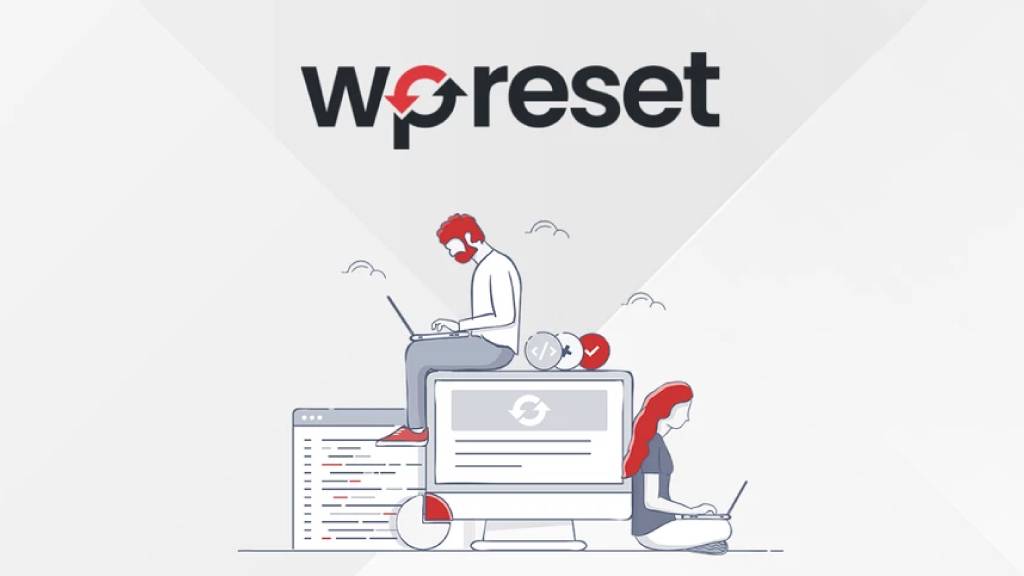The Best (and Free) Screen Recording Software I’m Using
Head over to Google.com and key in “screen recording software” (or similar such keywords), you’ll see there are tons of good screen recording software. While I could collate the entire list of free or paid screen recording software and resources, I’d rather save you some time by cutting the chase by letting you know the best screen recording software I’m using. Seriously, I’ve a habit of spending some (and sometime extended) time to perform thorough online research just to know which is/are the best tool(s) and/or resources I should be using to accomplish what I’m trying to do – in this case, screen recording so as to create video tutorials.

All the while, I’ve been using Camtasia Studio (https://www.techsmith.com/camtasia.html). It’s one the best screen recording software. No doubt about it. But there is a serious achilles heel for Camtasia Studio – it’s NOT free! Camtasia Studio (Windows) costs a whopping US$299. If money is not a concern, then look no further – Camtasia Studio is like the benchmark for screen recorder.
However, as much as I like Camtasia, forking out 3 hundred bucks is really a bummer. While contemplating to upgrade my old Camtasia v6.0 to the current latest v8.3.x, I couldn’t quite convince myself to go for the upgrade fee which is ~$50 off the usual price at US$149.50. As such, I started to search for good and, hopefully free, screen recorders.
To my pleasant surprise, there are quite a handful of good (and free) screen recording software. CamStudio.org is one good free open source screen recorder. But, due to personal preference, CamStudio just couldn’t get into my favourite list, though I’d seriously tried to explore and use CamStudio, but it simply can’t satisfy one who have used Camtasia before.
Then there is Screencast-O-Matic (https://www.screencast-o-matic.com) which is a web-based screen recorder; or you can download the desktop version. Frankly, I quite like it when I first started to use it. I’ve even upgraded to the Pro version which include Script tool for you to type out the video script, record the audio first, and proceed with the screen video recording. Alas, after trying out for weeks and trying to capture some video tutorials, I couldn’t really get use to the flow of “audio first video later”. It’s still more spontaneous to start screen recording and narration simultaneously.
After more researching and testing, I’ve finally zoomed in and narrow-down the best free screen recording software – it’s none other than …. drum roll …. https://ezVid.com. Not only it has the zoom-in and out feature like Camtasia, ezVid also allow you to easily add in watermark for the videos, voice synthesizer and it got a good list of royalty free music tracks which you can add into your videos! It’s really cool for a free software to have features that are only available in paid commercial software. The only complain I’ve for ezVid is it does not allow saving the video in MP4 directly on your desktop. It’ll upload the video to YouTube directly. Not a problem for me as my primary intention is to upload whatever how-to video tutorials I created to YouTube anyway. If I want the MP4 file, there are some web-based YouTube downloaders which I can do that.
Go to https://ezVid.com and go through its video tutorials and you should be impressed, like I do, with what you can get out of ezVid – a free feature-packed screen recording software which is currently my number 1 choice.