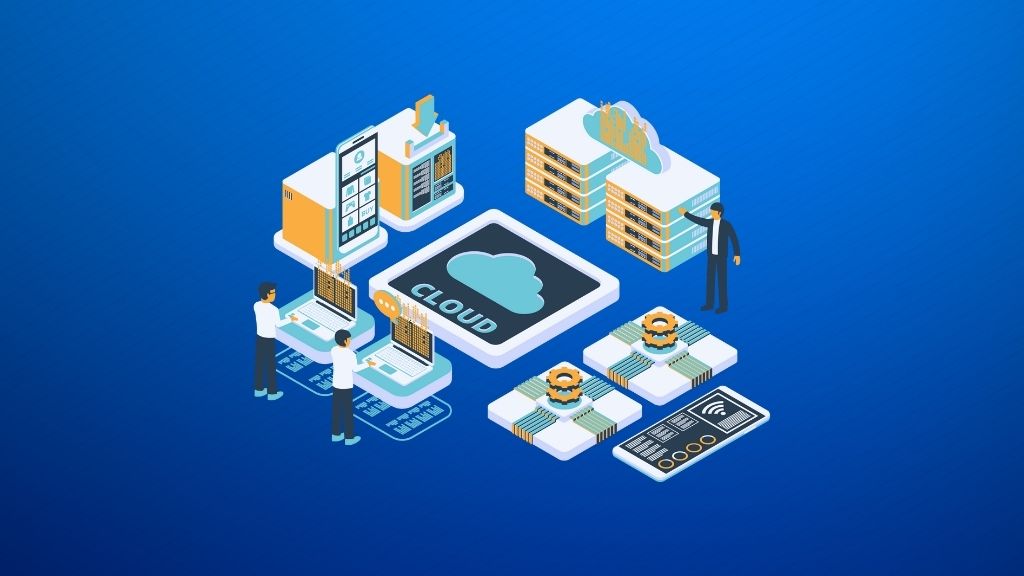Configure WooCommerce Settings – Part 2
Before you populate your WooCommerce activated WordPress site with products, you’ve first need to configure the WooCommerce Settings to facilitate your e-business. In fact, you’d only need to configure these settings, usually, just one time. For this example, I’ll only highlight the usual/critical settings which you’d normally need to decide.
Dashboard > WooCommerce > Settings >
Under Products tab –
- Set measurement weight/dimension units – these will depend on your actual product; since I’m trying to sell t-shirts in this example, I’d probably set it to “g” instead of “Kg”.
- Display – I’ll leave the default settings intact.
- Inventory – I’ll keep the default Enable Stock Management and probably adjust the Low Stock Threshold based on my business requirement.
- Downloadable Products – unless you’re selling infoproduct, else ignore.
Under Tax tab –
- In most cases, I don’t include tax calculation to complicate my e-business!
Under Checkout tab –
- Options – I’m normally using Paypal as my checkout payment processor. Here, you’d need to enter your Business account (Verified) Paypal email.
Under Shipping tab –
- Okay, the most complex of them all. If you’re selling physical products, you’ll need to include shipping (if you’re selling worldwide). If most of my e-businesses, I’m dealing with info-product ie. themes, membership, web design service etc., hence, no shipping involved.
Under Account tab –
- I’ll leave the settings intact.
Under Emails tab –
- Well, just fill in the appropriate fields accordingly.
Generally, as you might have a rough feel by now is that these WooCommerce Settings are a must to set. It might be quite a headache for a start but the good news is that you’d only need to do these once. Most importantly, these settings must match or facilitate the e-commerce that you’re trying to implement for your e-business.